Understanding the “An Incorrect Structure Was Found in the PDF” Error
The “An incorrect structure was found in the PDF” error signifies an issue with the internal organization of the PDF file. This prevents programs like Adobe Acrobat from correctly processing or displaying the document’s contents, often leading to operational failures.
What Does This Error Mean?
This error essentially indicates that the PDF file’s internal architecture is corrupted or does not conform to the expected PDF standards. The file’s structure, which dictates how different elements like text, images, and fonts are arranged and accessed, is flawed.
Think of it like a building with a faulty blueprint; while the building might appear somewhat functional, attempting certain operations, such as adding a new room (page), moving a wall (page rearrangement), or deleting a section (page deletion), can cause the entire structure to collapse, hence the error.
This structural inconsistency can stem from various sources, including issues during PDF creation, faulty software used for editing, or corruption during file transfer or storage. When this error occurs, the application attempting to process the PDF encounters an unexpected element or a deviation from the expected format, leading to the interruption of the intended operation.
Essentially, the software can’t reliably interpret or modify the PDF due to the compromised structural integrity.
Common Scenarios Where the Error Occurs
The “An incorrect structure was found in the PDF” error often surfaces during specific PDF manipulation tasks. One frequent trigger is attempting to extract pages from a PDF document, especially if the file has undergone multiple edits or conversions.
Similarly, adding or deleting pages, particularly in larger or complex PDFs, can expose structural inconsistencies. Moving pages within a document, especially using thumbnail views, is another common scenario where this error arises. This is because moving pages requires the software to rewrite parts of the PDF’s internal structure, revealing any underlying corruption.
Furthermore, the error can occur when attempting to split a large PDF file into smaller segments. This is due to the splitting process exposing structural errors when attempting to create the new, smaller files. Saving a scanned document can also trigger the issue if the scanning process introduces errors or if the software used to create the PDF struggles with the scanned image data. Combining multiple PDF files into a single document can also lead to the error if one or more of the source files has structural issues.
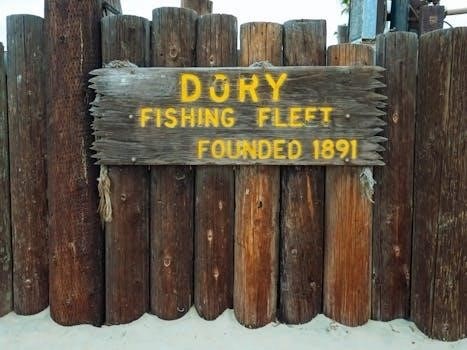
Troubleshooting the “An Incorrect Structure Was Found in the PDF” Error
Resolving the “An incorrect structure was found in the PDF” error often involves a series of methodical steps. Each method aims to address potential structural issues and facilitate normal PDF operations.
Method 1⁚ Printing to Adobe PDF (Creating a New PDF)
One effective way to bypass the “An incorrect structure was found in the PDF” error is to essentially create a new PDF file from the existing one. This can be achieved by “printing” the document to the Adobe PDF printer.

This process involves opening the problematic PDF in a PDF viewer, selecting the “Print” option, and choosing “Adobe PDF” as the printer. This action doesn’t physically print the document on paper; instead, it generates a new PDF file based on the current document’s content.
This method can often resolve structural errors as it essentially rebuilds the PDF, potentially correcting any underlying issues. It’s akin to making a fresh copy of the document, leaving behind any corruption or incorrect formatting in the original file. The newly created PDF can then be used for further editing or manipulation without encountering the error.
After “printing” to Adobe PDF, ensure you save the newly created file with a different name to avoid overwriting the original.
Method 2⁚ Splitting and Recombining the PDF
Another approach to resolving the “An incorrect structure was found in the PDF” error involves splitting the PDF into smaller parts and then recombining them. This method can help isolate and potentially correct structural issues within a large document.
Begin by using a PDF editor like Adobe Acrobat Pro to split the PDF into smaller files, perhaps by a set number of pages (e.g., 100 pages per file). After the PDF has been split, recombine the smaller files into a single PDF document.
This process of splitting and recombining can sometimes rectify the incorrect structure, as the PDF editor may rebuild the file structure during the recombination process. If a specific section of the PDF is causing the error, this method might help isolate and bypass that problematic area.
If the error persists after recombining all sections, try splitting the PDF into even smaller segments to pinpoint the exact source of the structural issue.
Method 3⁚ Removing Tags from the PDF
Tags in a PDF are used for accessibility purposes, helping screen readers and other assistive technologies interpret the document. However, corrupted or incorrectly implemented tags can sometimes lead to the “An incorrect structure was found in the PDF” error. Removing these tags can resolve the issue.
To remove tags, open the PDF in Adobe Acrobat Pro. Navigate to the “Tags” panel, often found under the “Accessibility” or “View” menu. Within the Tags panel, you should see a hierarchical structure representing the document’s tags. Select all tags and delete them.
Removing tags might affect the accessibility of the document. Evaluate whether this is acceptable based on the document’s intended use. After removing the tags, save the PDF as a new file to ensure the changes are applied. Then, try performing the action that previously triggered the error.
In Acrobat Pro, right-click the navigation panel and add tags. Then, in the tags panel, highlight and delete all the tags.
Method 4⁚ Using Adobe Acrobat Pro’s Preflight Feature
Adobe Acrobat Pro’s Preflight feature offers advanced tools for analyzing and correcting PDF files. It can identify syntax errors and inconsistencies in the PDF structure that may trigger the “An incorrect structure was found in the PDF” error. This is useful when the cause is unknown.
To use Preflight, open the PDF in Acrobat Pro. Go to “Tools” and search for “Preflight.” In the Preflight dialog box, select a profile that checks for PDF syntax errors. Several profiles are available, such as “PDF/X” or “PDF/A” compliance checks. Run the Preflight analysis.
The Preflight results will list any detected errors. Examine these errors to understand the specific structural issues. Acrobat Pro often provides options to fix these errors automatically. Apply the recommended fixes, and then save the PDF.
If you are familiar with the PDF specification, this can help you to figure out what is wrong. After applying the fixes, test the PDF to see if the error persists. Preflight helps identify and resolve low-level structural problems.
Method 5⁚ Combining Files into a Single PDF
Sometimes, the “An incorrect structure was found in the PDF” error arises from subtle corruptions within the file’s data. A workaround involves combining the problematic PDF with a new, blank PDF. This process can sometimes restructure the data, resolving the error, and often works if you are able to add pages.
Open Adobe Acrobat Pro. Select “Combine Files” from the tools menu. Click “Add Files” and choose both the corrupted PDF and a new, blank PDF document. Arrange the files so that the blank PDF is first, followed by the corrupted PDF.
Click “Combine” to create a new PDF. Acrobat will merge the files. Save the newly created PDF with a different name. Open the new PDF and check if the error persists when performing the actions that previously triggered it, such as extracting pages or moving thumbnails.
This method essentially rebuilds the PDF structure, potentially bypassing the original corruption. If successful, the new combined PDF should function without the “incorrect structure” error.

Alternative Solutions and Workarounds
If standard methods fail, consider saving the PDF as a new file, potentially deleting surrounding pages. Distilling the PDF using PostScript (.ps) can also help, offering different approaches to resolving structural issues.
Saving as a New File and Deleting Surrounding Pages
When facing the persistent “An incorrect structure was found in the PDF” error, a practical workaround involves saving the problematic PDF as a completely new file. This process can sometimes strip away the underlying structural corruption that triggers the error, creating a cleaner version of the document.
Instead of directly extracting or manipulating the problematic pages, consider a strategy of isolating the desired content. Identify the pages you need and then save the entire PDF under a different name. Following this, instead of trying to extract the required pages, delete the pages around the content you want to keep. This effectively achieves the same result.
This approach can be particularly useful when the error prevents specific actions like deleting or moving pages. This method bypasses the corrupted elements by focusing on preserving the intact sections, offering a practical solution when other methods prove ineffective.
Distilling the PDF Using PostScript (.ps)
If standard methods fail to resolve the “An incorrect structure was found in the PDF” error, distilling the PDF via PostScript (.ps) can offer a viable solution. This involves converting the PDF into a PostScript file and then back into a PDF, effectively rebuilding the document’s structure.
First, print the original PDF to a PostScript file (.ps). Ensure you choose a different file name to avoid overwriting the original. Next, use Adobe Acrobat Distiller or a similar tool to convert the .ps file back into a PDF. Carefully adjust the settings in Distiller to maintain the desired quality of the final PDF output. This process essentially reinterprets the PDF’s content and recreates the structure, potentially eliminating the original error.
While effective, visually compare the new PDF with the original to ensure no data loss or quality degradation occurred. Note that PDF compare tools might fail due to the initial structural error.

When the Above Methods Don’t Work
If the previously mentioned troubleshooting steps prove ineffective, it indicates a deeper issue with the PDF. Further investigation into the PDF’s origin and creation process becomes necessary to resolve the error.
Identifying the Source of the Corrupted PDF
When standard fixes fail, pinpointing the PDF’s origin is crucial. Consider where the file came from – was it downloaded, created internally, or received via email? Determine the software used to generate the PDF; was it Adobe Acrobat, a different PDF editor, or a conversion tool? Identify any processes the PDF underwent, such as merging, splitting, or editing, before the error appeared.
Examine the creation date and modification history to understand the file’s timeline. Check if other PDFs created using the same method exhibit similar issues, suggesting a problem with the creation process. Corrupted PDF files often stem from faulty PDF generators or tools used post-creation that introduce structural inconsistencies. Determining these factors can help pinpoint the source of corruption.
If similar issues occur with other PDFs created with same tool or process, the problem might stem from that tool rather than the specific file.
Contacting the Creator of the PDF or the Tool Used to Create It
If you’ve traced the PDF’s issues back to its source, reaching out to the original creator or the software vendor is advisable. Explain the “An incorrect structure was found in the PDF” error, detailing the steps you’ve taken to troubleshoot it. Provide them with a copy of the problematic PDF file for analysis, if possible. Inquire whether they are aware of any known issues or bugs related to PDF creation or manipulation that might cause structural errors.
Ask for their recommendations or alternative methods for generating or processing PDFs to avoid similar problems in the future. If the PDF was created using specific software, consult the vendor’s support resources or forums for potential solutions or workarounds. Sometimes, a software update or configuration adjustment can resolve underlying issues that lead to PDF corruption. This step is crucial when the error stems from a third-party tool.
This collaboration will help improve tools and processes to avoid future errors.
